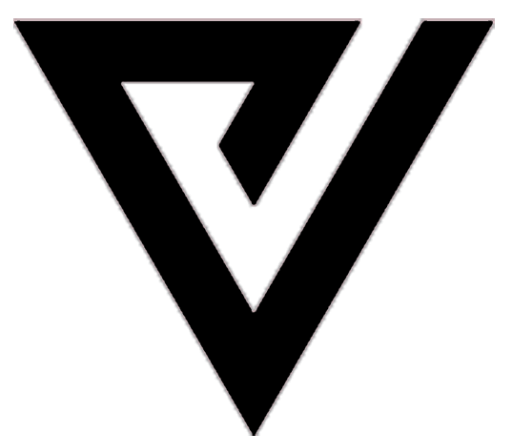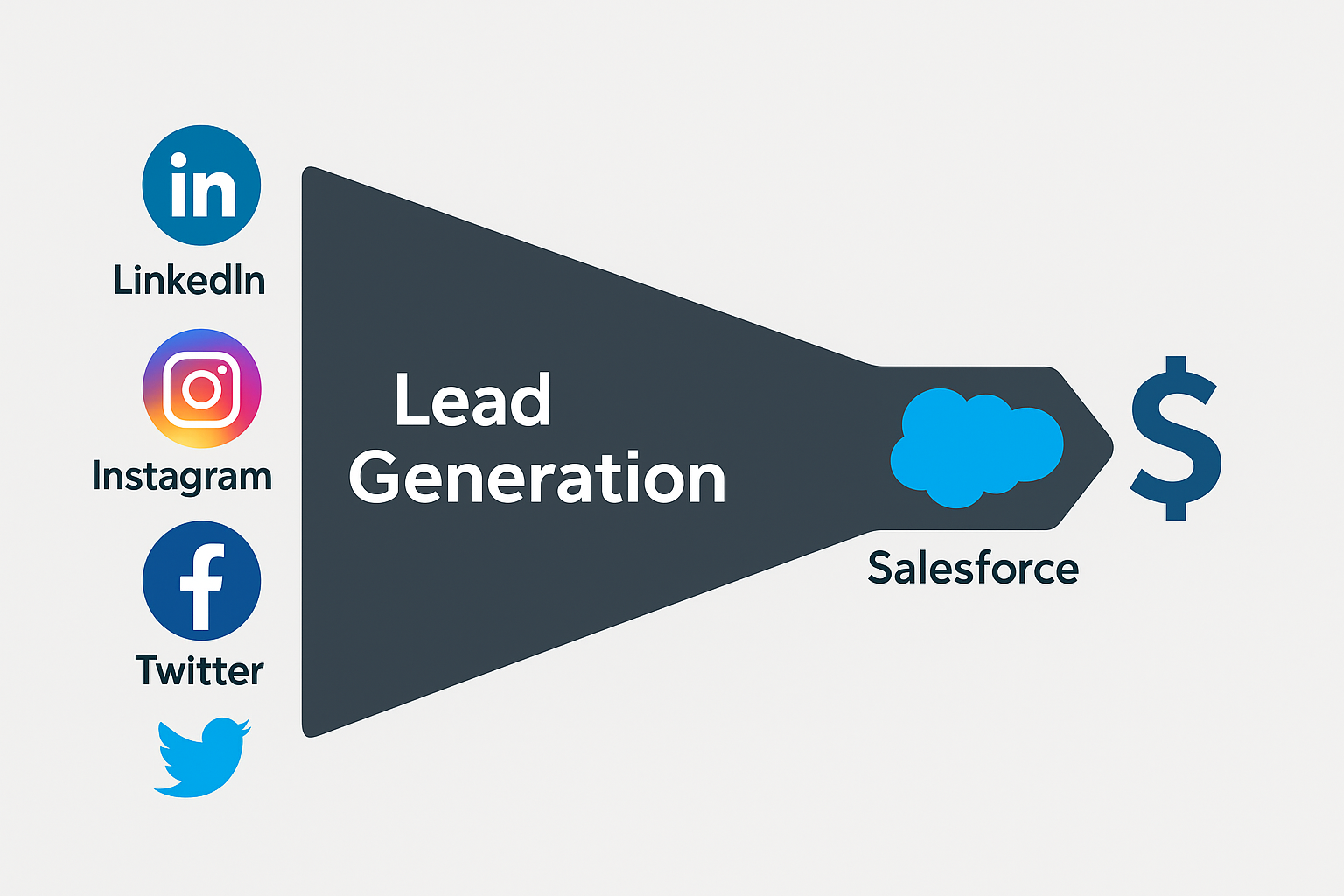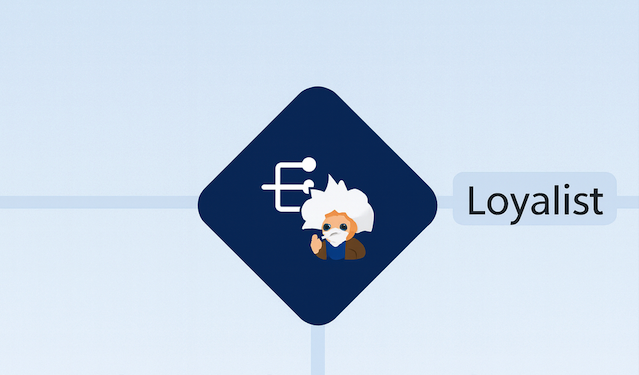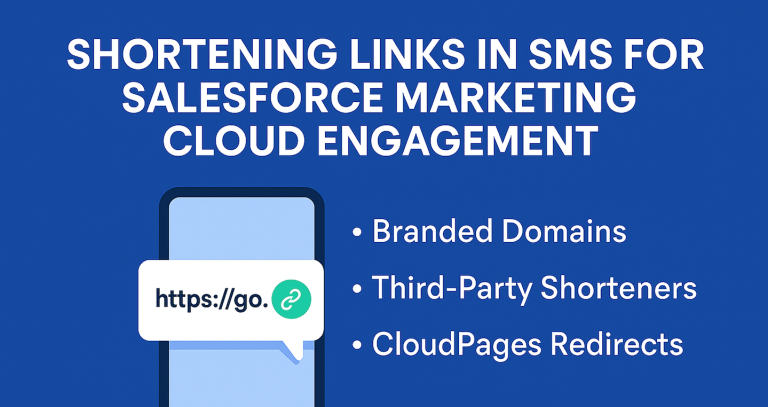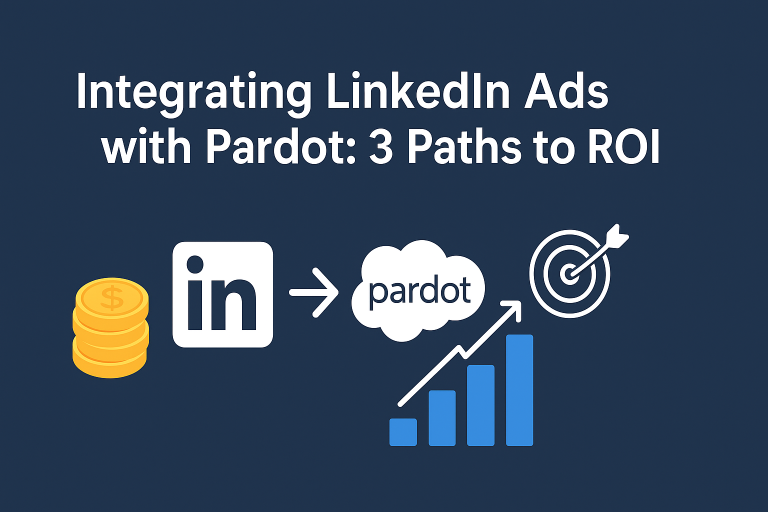Capturing Social Media Leads into Salesforce Account Engagemeent (Pardot)
Salesforce Marketing Cloud Account Engagement (Pardot) can capture leads from LinkedIn, Instagram, Facebook, and Twitter, but the approach varies by platform. Below, we outline for each platform: whether a native Salesforce/Pardot connector exists, alternative solutions if not, any Pardot limitations, and best-practice setup tips. A comparison table is provided at the end for quick reference.
Native Integration: Salesforce provides a native connector for LinkedIn Lead Gen Forms via Sales Cloud (not a Pardot-only connector). In Salesforce Setup, you can connect your LinkedIn Ads account so that leads from LinkedIn Lead Gen Ads automatically flow into Salesforce Leadsspeedworksocial.com. This official integration (accessible under LinkedIn Lead Gen settings in Salesforce) allows you to authorize a LinkedIn account and map form fields to Salesforce lead fieldsspeedworksocial.comspeedworksocial.com. Once configured, LinkedIn form submissions appear as new leads in Salesforce in real time, ready for your sales team. Because Pardot is directly connected to Salesforce CRM, those leads will sync into Pardot as prospects via the standard Salesforce-Pardot connector.
Note:
Salesforce can only connect one environment to a given LinkedIn ad account at a time, so use your production org for the live integration speedworksocial.com.
Third-Party Options: If you prefer not to use the Salesforce native integration (or have specific needs in Pardot), you can use integration tools:
- Zapier – Zapier offers connectors to capture LinkedIn Lead Gen form responses and send them into Pardot or Salesforce. One method is to have Zapier catch new LinkedIn leads and push them to a Pardot form handler (simulating a form submission), creating prospects without custom code. Another method is using Zapier’s Pardot integration (API), though this is not recommended for Growth edition (see below) thespotforpardot.comthespotforpardot.com. Zapier’s no-code setup makes it a popular choice, but note it requires a paid Zapier plan for these premium connectors thespotforpardot.com.
- LeadsBridge – LeadsBridge provides a reliable integration to sync LinkedIn Lead Gen Forms with various CRMs. For example, it can automatically transfer LinkedIn leads into Salesforce or Pardot. This third-party tool is purpose-built for lead ad syncing and supports field mapping and real-time sync.
- Others – Other iPaaS or middleware (Tray.io, Workato, etc.) or the LinkedIn Marketing Developer Platform APIs can achieve similar results if you have development resources.
Growth Edition Considerations: Pardot Growth edition has limited integration capabilities compared to higher editions salesforceben.com. Notably, using the Pardot API is not supported in Growth (basic) edition thespotforpardot.com. This means if you attempt to use a direct Pardot API method (like Zapier’s Pardot app action to create a prospect), it will not work or may cause duplicates. The workaround is to use Pardot Form Handlers or route leads through Salesforce. Using a form handler via a webhook (as Zapier can do) bypasses the API restriction and lets you capture leads seamlessly in Growth thespotforpardot.com. Also be mindful of duplicate prospects: LinkedIn forms often auto-fill with a user’s personal email, which can lead to duplicate entries if that person is already in Pardot under a work email. It’s a best practice to map the LinkedIn “Work Email” field (if used in your form) to the lead’s Email in Salesforce speedworksocial.com – this helps ensure you capture a business email instead of personal when available. In Growth edition, the Salesforce connector will handle de-duplication by email address on sync, so consistent use of a primary email field is important.
Setup Best Practices: After enabling the LinkedIn integration in Salesforce, verify field mappings. Salesforce will auto-map standard fields (like name, email) and allows custom field mapping for any additional fields or questions on your LinkedIn form speedworksocial.comspeedworksocial.com. Ensure the Lead Source or Campaign is set (Salesforce’s LinkedIn Lead Gen setup can tag leads with a source of LinkedIn) so you can identify these leads in Pardot. The Salesforce user configured as the Lead Gen default lead creator must have proper permissions (“Modify All Data” and “Send Email”) to successfully create leads from the connector speedworksocial.com. If using Zapier or LeadsBridge, follow their setup guides to authenticate LinkedIn, map fields to Pardot/Salesforce, and test with a sample form submission. Always run tests by submitting a LinkedIn lead form yourself (LinkedIn offers a testing tool) to ensure the lead appears in Salesforce and Pardot with correct field data.
Native Integration: There is no direct native Pardot or Salesforce connector for Instagram lead capture. Instagram’s lead forms are part of the Meta (Facebook) Ads platform. Salesforce’s new Lead Capture feature natively supports Facebook and Google Ads, but Instagram leads are not separately listed in Salesforce documentation. In practice, an Instagram Lead Ad is managed through a Facebook Ads account, so if you use Salesforce’s Facebook lead integration on the same ad account, it may capture Instagram leads as well – however, Salesforce does not currently call out Instagram in its out-of-the-box connectors. Therefore, consider Instagram as requiring a similar approach to Facebook (via Meta’s APIs) for lead syncing.
Third-Party Options: Reliable third-party platforms are the primary solution for Instagram lead capture:
- LeadsBridge – LeadsBridge can connect Instagram Lead Ads to Salesforce or Pardot. It uses the Meta API to listen for new IG lead submissions and then injects them into your target system. For example, you can set up a bridge with Instagram as the source and Salesforce as the destination leadsbridge.com, then map fields (name, email, etc.) to Salesforce lead fields. This provides near real-time sync of Instagram leads.
- Zapier – Zapier does not have a separate “Instagram Lead Ads” trigger, but since Instagram ads run through Facebook’s system, you can use the Facebook Lead Ads trigger in Zapier and simply connect your Instagram business page/form. Essentially, Meta treats the lead form the same, so Zapier will capture leads from that form whether the ad was on FB or IG. From there you can send to Salesforce or a Pardot form handler. (Make sure your Instagram Business Account is linked to your Facebook Ads account so the form is accessible.)
- Meta Lead Integration – If you prefer not to use a paid third-party, you could leverage Meta’s Graph API and a custom solution (similar to using Facebook webhooks). This requires programming: you’d set up a Facebook App webhook for lead submissions and then call Salesforce (via API or a Flow) to create leads. This is complex but an option for developers.
Growth Edition Considerations: The same Pardot Growth limitations apply – no direct API usage. So, if pushing leads directly into Pardot, use a form handler or go through Salesforce. Fortunately, capturing Instagram leads typically involves either Salesforce or a form handler anyway. Growth edition includes the core features needed (form handlers, the Salesforce connector) so the main limitation is just the lack of any built-in Instagram connector. Also note that Growth edition doesn’t include advanced Marketing Cloud tools like Advertising Studio or Social Studio (the latter has been retired by Salesforce in 2024), so all social lead capture must be handled externally. Ensure your Salesforce-Pardot connector is properly set so new Salesforce leads (from any source) sync to Pardot – in Growth edition this sync is available but keep an eye on the prospect record cap (10k by default) if you’re running large campaigns.
Setup Best Practices: For third-party integrations, ensure your Instagram Business Account and Facebook Ads account are connected (so the tool can access the IG lead form). In LeadsBridge or Zapier, you’ll select the Instagram Lead Form as the source. Map fields carefully between Instagram and Salesforce/Pardot – e.g. Instagram forms might collect full name in one field, which you should split or map to the corresponding Name fields in Salesforce. Use a consistent Lead Source value (like “Instagram Ad”) either set by the integration or via a default field mapping, so you can trace these leads in reports. Test the integration by submitting a lead on the Instagram form (you can use Facebook’s Lead Ads Testing tool, specifying the IG form) and verify it creates a Salesforce lead and Pardot prospect. Since Instagram users may often use mobile and personal emails, consider using Pardot’s grading and scoring once the prospect is in Pardot to prioritize the most engaged valid leads.
Native Integration: Yes – Salesforce supports native Facebook Lead Ads integration. Salesforce introduced a Lead Capture for Sales Cloud feature that allows marketers to directly collect leads from Facebook (and Google) lead forms into Salesforce without manual CSV exports. According to Salesforce, the Lead Capture for Sales Cloud app “enables marketers to collect lead data from Facebook and Google lead ad forms and share them with Sales teams.” appexchange.salesforce.com. This is typically set up via the AppExchange package or in Salesforce Setup under a Lead Capture section. With this connector, you log in with your Facebook credentials, authorize the desired Facebook Page/Ad Account, and Salesforce will continually pull new Lead Ad submissions into the Salesforce Lead object. (Each Facebook lead form can be mapped to Salesforce fields similarly to LinkedIn’s integration.) If you have Pardot Growth edition connected to Salesforce, those new leads will sync down to Pardot as prospects on the next sync cycle – effectively giving you near real-time flow from Facebook to Pardot via the CRM.
Third-Party Options: If the native route is not available or you prefer a different method, there are well-tested alternatives:
- Zapier – Zapier’s Facebook Lead Ads integration is commonly used to avoid manual work. You can configure a Zap that triggers whenever a new lead is captured via a specific Facebook Lead Ad form, then either creates a Lead in Salesforce or directly creates a Pardot prospect (again, remember Growth edition API limits). Many marketers choose to have Zapier create a Salesforce lead (triggering the normal Pardot sync) to keep CRM and Pardot aligned. Zapier is quick to set up and supports custom field mappings as well.
- LeadsBridge – LeadsBridge is a Facebook-approved partner for lead ad syncing. It can connect Facebook Lead Ads to Salesforce CRM or Pardot in real time. Using LeadsBridge, you set up a bridge for each Facebook form, map the fields, and new submissions are immediately sent into Salesforce/Pardot. This platform is robust and ensures no leads are missed, even if Facebook’s API has hiccups (it queues and retries).
- Other Tools – Salesforce Marketing Cloud’s Advertising Studio – Lead Capture is another option (generally used by enterprises with Marketing Cloud) salesforce.stackexchange.com. If you had Advertising Studio, it can capture Facebook leads into either Marketing Cloud data extensions or directly into Sales Cloud. However, Advertising Studio is an add-on cost and likely overkill for Pardot Growth users. Custom solutions using Facebook’s Graph API webhooks are also possible (developers can have Facebook POST leads to a custom endpoint in Salesforce as mentioned on Salesforce StackExchange salesforce.stackexchange.com), but for most, the native app or third-party like Zapier is far simpler.
Growth Edition Considerations: Pardot Growth edition will sync leads from Salesforce, so using the native Sales Cloud connector or creating Salesforce leads via Zapier/LeadsBridge works well. There is no Pardot UI for social lead capture in Growth (higher editions don’t have it either; Pardot’s “social connectors” only cover social posting, not lead forms). One consideration: Growth edition might lack API access for Pardot, so if using Zapier, prefer the route of creating a Salesforce Lead (which uses Salesforce API, not Pardot API) or use Pardot form handlers. Another limitation in Growth is the cap on automations and segmentation rules – ensure that if you plan to trigger autoresponse or nurture programs for these leads, you stay within your edition’s limits (e.g. number of active automation rules). Generally, capturing Facebook leads doesn’t require special Pardot features beyond the basics. Just make sure the Salesforce Connector user in Pardot has permission to see the leads and fields created by the integration, and that auto-assignment is handled either by Salesforce lead assignment rules or Pardot (Growth supports basic assignment via completion actions or automation rules).
Setup Best Practices: If using Sales Cloud Lead Capture, follow Salesforce’s guide to authorize your Facebook account. You’ll need to be a Facebook Page admin to connect. Set up field mappings for each Facebook Lead form – e.g., map “Email” to Lead Email, “Full Name” to Lead First/Last Name (Salesforce may parse full name automatically if provided). It’s wise to include a hidden field on your Facebook form for “Campaign Name or ID” if you want to tie leads to a Salesforce Campaign – some integrations allow you to default all leads from a form into a specific campaign. Test the native integration by submitting a test lead (Facebook has a tool to do this) and check Salesforce for the new lead. With Zapier or LeadsBridge, perform a similar test – ensure every field comes across correctly (watch out for checkbox or multi-select fields from Facebook; map them to compatible Salesforce fields or handle via text).
Monitor for errors especially at the start – e.g. if a field isn’t mapped, the integration might skip it or fail. As a best practice, set the default Lead Source in Salesforce to “Facebook Lead Ad” (the native connector often does this automatically) so you can filter these leads in Pardot. Finally, once leads are flowing, consider an automated welcome email or assignment in Pardot: you can use an automation rule or segmentation rule (Growth allows up to 50 automation rules) to add these prospects to a list or engagement program for quick follow-up.
X.com (Twitter)
❌ Twitter Lead Generation Cards Are No Longer Available
Twitter’s native Lead Generation Cards – which once allowed users to submit their contact info directly within promoted tweets — have been officially discontinued since 2017. As of today, X (Twitter) does not offer any native lead capture forms or direct sync capabilities with Salesforce or Pardot.
⚠️ No Native Salesforce or Pardot Integration with X (Twitter)
- There is no native connector from Salesforce or Pardot that enables you to capture leads directly from X Ads or organic posts.
✅ Current (and Only) Way to Capture Leads from X (Twitter)
To generate leads from Twitter/X today, the only supported approach is:
- Include a link to an external landing page in your tweet (paid or organic).
- This landing page must contain a form.
- Once submitted, the form can:
- Create a Prospect in Pardot via a Pardot Form, Landing Page, or Form Handler.
- Create a Lead in Salesforce via a Web-to-Lead form.
In other words, lead capture happens outside Twitter, and the tweet serves as a traffic driver.
🎯 Two Practical Options
- Pardot-based Forms (recommended for Marketing Cloud Account Engagement users)
- Use Pardot Forms, Form Handlers, or Landing Pages.
- These forms track engagement and support automation rules for follow-up and segmentation.
- Salesforce Web-to-Lead Forms
- Create a Web-to-Lead form inside Salesforce (Setup > Leads > Web-to-Lead).
- Host the form on your site.
- The form submission will create a new Lead record in Salesforce.
💡 Summary
Bottom Line: To capture leads from X.com today, you must redirect users to your own landing page with a form built in Pardot or Salesforce. There’s currently no native way to collect and sync leads directly from the platform.
Growth Edition Considerations: Since there is no out-of-the-box connector, Growth edition’s limitations are about what you can’t do internally – e.g., you cannot rely on any Pardot social feature for Twitter. The Web-to-Lead approach is fully supported (Web-to-Lead is a Sales Cloud feature available to all Salesforce editions and works independently of Pardot edition). Pardot Growth will pick up those web-to-lead-created leads on the next sync. Keep in mind Pardot syncs with Salesforce leads typically every few minutes; you might experience a short lag from Twitter submission to Pardot prospect creation. Growth edition also means if you were considering using Pardot’s API to accept Twitter leads directly, that’s not viable (no API in Growth). So routing through Salesforce (Web-to-Lead, or Salesforce API via custom code) or using a form handler is the way to go. If using a Pardot form handler for Twitter, you’d need an intermediary server to receive Twitter’s HTTP POST (since Twitter won’t post directly to a Pardot form handler URL without some translation). Given these constraints, the Web-to-Lead method is often simplest. Make sure your Pardot prospect limit in Growth (10k prospects standard) is sufficient or plan to regularly review and purge any test or junk leads that might come in from Twitter.
Setup Best Practices: Implementing the Web-to-Lead integration with Twitter involves a few steps:
- In Salesforce, go to Web-to-Lead setup and ensure it’s enabled, then define a form that includes at least the fields Twitter will send (Email is required by Twitter, and typically Name). You can also create a custom lead field for “Twitter Handle” if you want to capture the user’s Twitter username. Generate the form HTML and copy the form action URL and hidden fields (especially the
oidwhich is your org ID). - In Twitter Ads, create your Lead Gen Card (under Creatives > Cards). When setting up the card’s form, Twitter will ask for a Callback URL or integration – this is where you input the Salesforce Web-to-Lead POST URL and match the field keys (Twitter will have standard field names like
nameandemail, which you map to the corresponding parameter names in the Web-to-Lead form, e.g.,first_name,last_name,emailas needed). Essentially, you’re pointing the Twitter form submission to hit Salesforce directly. - Test this by submitting the lead form (Twitter provides a “Test card” function). Verify that a new Lead is created in Salesforce with the data. Check that the Lead Source is set appropriately (you might use a hidden field in the form HTML to set Lead Source to “Twitter” or similar).
- Once in production, monitor the leads coming in from Twitter. Because Twitter Lead Gen Cards bypass any immediate user interaction on your website, it’s crucial to follow up quickly – Pardot can send an autoresponder email if you set up an automation rule or completion action (though Web-to-Lead itself can trigger a Salesforce auto-response email too).
- As always, ensure compliance with Twitter’s policies: you should have a privacy policy URL in the card, and only request necessary info (Twitter typically only allows a few fields).
By following these steps, when a user fills out the Twitter card, “the business receives his or her Twitter handle, name, and email address through Salesforce” automatically oho.com.
For third-party or custom API solutions, the setup will differ, but the guiding principle is to fetch the lead data via Twitter’s API and then use Salesforce/Pardot APIs or forms to ingest it. Given Growth edition’s restrictions, pushing into Salesforce is usually the path of least resistance.
Comparison Table: Social Lead Capture Options
Below is a summary of connector availability and integration methods for each platform, with notes for Pardot Growth Edition:
| Platform | Native Integration (Salesforce/Pardot) | Third-Party Alternatives | Growth Edition Notes |
|---|---|---|---|
| Salesforce Sales Cloud connector for LinkedIn Lead Gen Forms (Yes, leads sync to SF)speedworksocial.com. Pardot: No direct connector (use SF route). | Zapier (LinkedIn Ads -> Pardot via webhook)thespotforpardot.com; LeadsBridge; custom API integrations. | Pardot API not available in Growth – use form handlers or SF to capture leadsthespotforpardot.com. Watch for duplicate personal vs work emails. | |
| No native connector. (Instagram lead ads run through Meta/Facebook – no separate Pardot connector; Salesforce’s FB lead capture might collect IG leads if configured, but not guaranteed.) | LeadsBridge (Instagram Lead Ads -> Salesforce)leadsbridge.com; Zapier (via Facebook Lead Ads trigger); custom FB Graph API webhooks. | No API in Growth, so rely on Salesforce or form handler methods. Ensure Instagram business a/c linked to Facebook for any integration. | |
| Salesforce Lead Capture for Sales Cloud (native integration for Facebook Lead Ads – Yes leads directly into SF)appexchange.salesforce.com. No Pardot-only connector, but SF integration covers it. | Zapier (Facebook Lead Ads to SF or Pardot); LeadsBridge (real-time sync to SF/Pardot); Marketing Cloud Advertising Studio (Lead Capture feature)salesforce.stackexchange.com; custom webhook integration. | Native SF integration recommended (no extra cost). Growth Pardot will sync SF leads normally. Without SF integration, use third-party (avoid Pardot API calls on Growth). | |
| X.com (Twitter) | No native integration. (Neither Salesforce nor Pardot has a built-in connector for Twitter lead forms.) | Pardot Forms / Form Handlers / Landing Pages or Salesforce Web-to-Lead form as a workaround (captures Twitter leads into SF) | Must use custom or third-party solution. Pardot Forms/Form Handlers or Web-to-Lead requires Salesforce setup but works well with Growth edition. Pardot can then ingest leads via SF sync. No Pardot social tools for Twitter. |
Each platform requires a slightly different strategy, but by using the above methods you can automatically capture and sync leads from LinkedIn, Instagram, Facebook, and Twitter into Salesforce and Pardot.
Always test your integrations and keep an eye on field mappings and sync behavior (especially with Pardot Growth’s limitations) to ensure leads are captured accurately and consistently. With the right connector or integration in place, your Pardot instance can nurture these social-sourced leads just like any other, closing the loop between your social campaigns and your Salesforce CRMspeedworksocial.com.
🔚 Conclusion
Syncing leads from social platforms like LinkedIn, Instagram, Facebook, and Twitter into Salesforce and Pardot (Marketing Cloud Account Engagement) is not only possible—it’s essential for a streamlined, data-driven sales funnel. While native connectors simplify integration for platforms like LinkedIn and Facebook, third-party tools like Zapier and LeadsBridge fill in the gaps for others. For Growth Edition users, leveraging Salesforce CRM as the primary intake point ensures compatibility and smooth syncing with Pardot, even with API limitations.
By setting up these connections correctly and monitoring field mappings and lead sources, marketers can capture high-quality leads in real time, trigger timely follow-ups, and measure campaign ROI more effectively. In a digital landscape driven by speed and personalization, having a tight sync between your social platforms and Salesforce stack isn’t just a nice-to-have — it’s a competitive advantage.
Stay tuned for more data-driven strategies, and if you found this post helpful, share it with someone who could benefit!