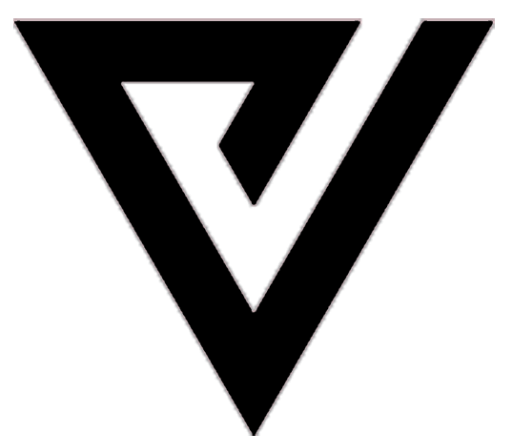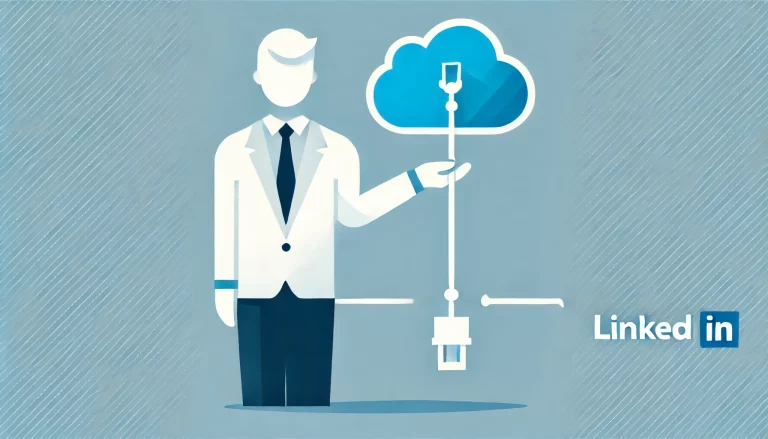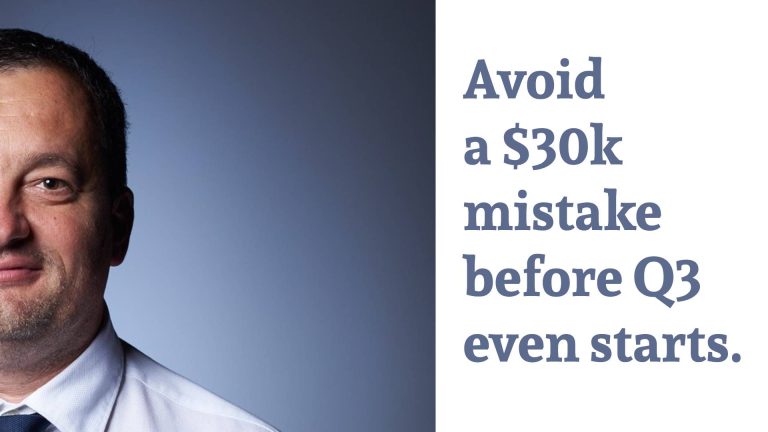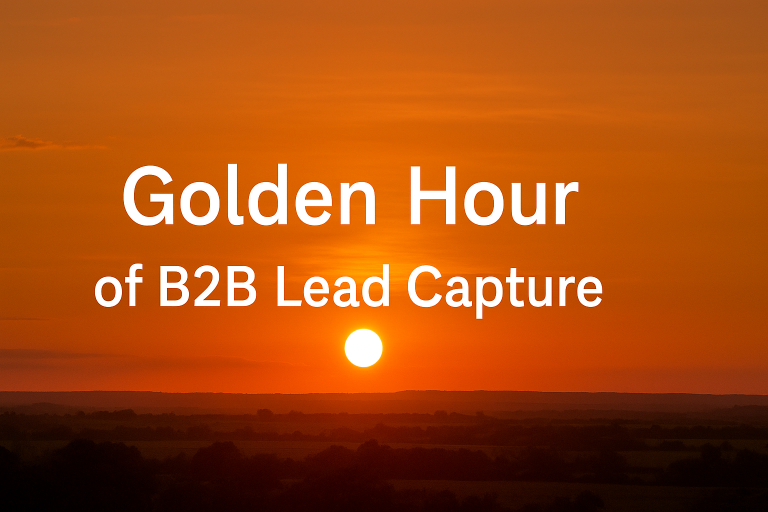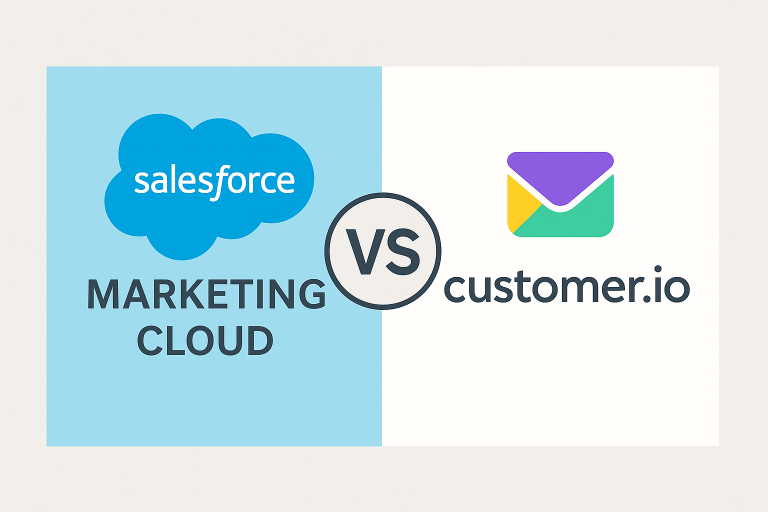How to Use Salesforce Marketing Cloud for NPS or CSAT Surveys
Salesforce Marketing Cloud is a powerful platform that can be used to gather customer feedback in the form of NPS or CSAT surveys. In this blog post, we will discuss how to set up and send these surveys using SF Marketing Cloud. We will also go over some best practices for gathering customer feedback with this tool.
Let’s get started!
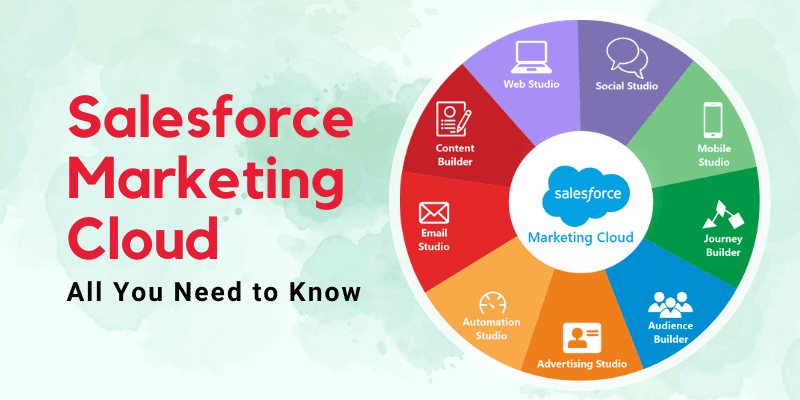
1. Marketing Cloud – Cloud Page with Smart Capture (without Marketing Cloud Connector)
Smart Capture allows you to easily create forms on your Cloud Pages to collect information about your subscribers and then use that data for future sends and campaigns or reports.
Creating a Smart Capture form doesn’t require any coding skills and can be done using only the drag-and-drop editor, adding a simple script to your form can significantly increase the user experience.
Forms prepopulated with data can be used for any type of campaign, as long as you already have some data about your subscriber in your database.
Subscribers are more likely to register for an event or a raffle when they don’t need to manually fill in all the form fields, and the only thing they have to do is to submit the form.
The first thing you will have to do is to create a Smart Capture form on your Cloud Page. Depending on your requirements, you can either create your own Data Extension to collect data submitted by your subscribers.
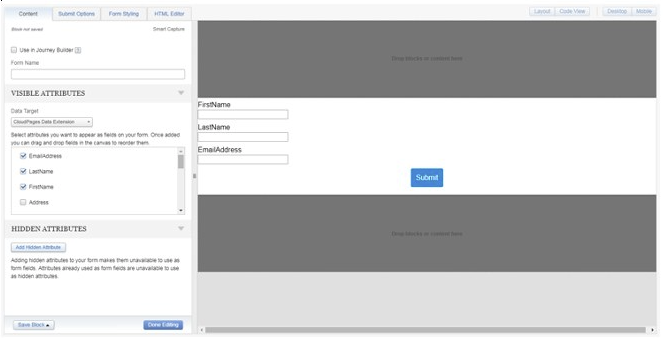
Then use the Cloud page link and send emails to subscribers. You can do this by sending all records from a target Data Extension manually or scheduling a journey.
Form submissions will be saved in Marketing Cloud Data Extensions.
In order to get the reports to Salesforce, you will have to manually export the results and import them into Salesforce.
Cons:
– Limited to only out-of-the-box options to build the form.
– Manual import into Marketing Cloud of records to send the email with cloud page link, that contains Smart Capture form.
– Manual export of results from Marketing Cloud.
– Manual import of results into Salesforce.
Pros:
– Smart Capture can be set using the Drag and Drop interface. Doesn’t require any coding skills.
2. Marketing Cloud – Interactive Email Form (without Marketing Cloud Connector)
Interactive Email Forms negate the need to send out complicated surveys, external preference centers, and lead-generation forms to gather customer data. Instead, you can request customers to provide “one-click feedback” without leaving their inbox so they can directly engage with your emails and enjoy a friction-free experience. And you can drive personalization and connect with them 1×1, and expand customer profiles to guide future marketing actions.
One of the common use cases of interactive email forms is product reviews. Offer a “star” rating system for your offerings, or request a written review directly within email.
The form submissions are saved in Marketing Cloud Data Extensions.
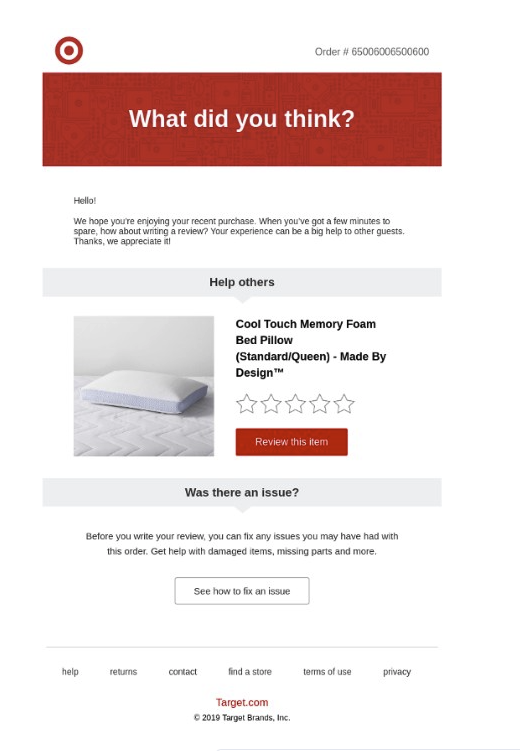
Cons:
– Some the email clients like Outlook, may not render the email form. The users will have to click on the “View as web page” link to see the form.
– There is a limit to the number of fields that can be present inside the form (up to 3-5 fields, depending on their size). If the limit is exceeded the form is not rendered inside the email.
– Limited to only out-of-the-box options to build the form.
– Manual import into Marketing Cloud of records to send the email with an interactive email form.
– Manual export of results from Marketing Cloud.
– Manual import of results into Salesforce.
Pros:
– User can submit the form directly from email, by clicking the submit button
– No coding skills are required, it can be created using Drag and Drop from the interface.
– Has some form templates designed for surveys
3. Marketing Cloud – Cloud Page with Smart Capture or Interactive Email Form and Marketing Cloud Connector
Pros:
– You can automate audience creation
– You can automate the export of results to Salesforce
– Use Journey Builder Salesforce Activities to create/update standard/custom Salesforce Objects.
– Tracking reports regarding sent emails to each lead/contact are automatically synched to Salesforce.
4. Marketing Cloud – Cloud Page with Custom Developed Form and Marketing Cloud Connector
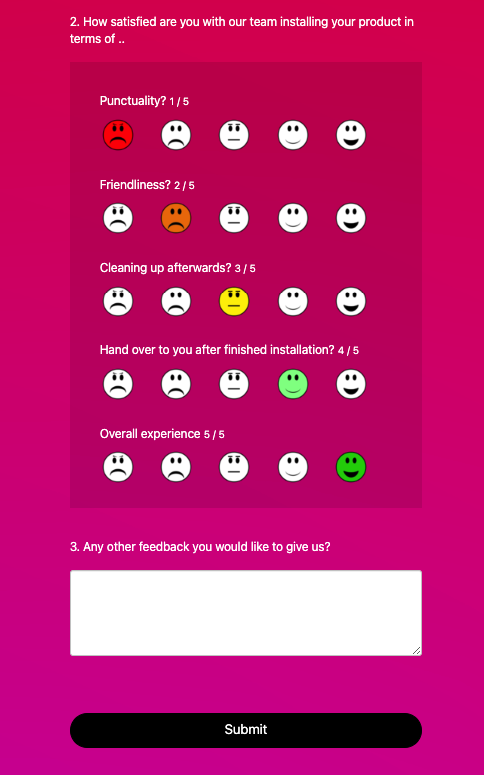
4.1 Configure surveys using custom Salesforce Objects
Using the Salesforce interface and custom objects and relations between them, configure surveys, questions and answers.
Then you can use this configuration to create a custom landing page that will contain a custom build form.
The link to the custom landing page will have to be sent by email to customers using scheduled journeys.
By using journeys you are able to track the customers who have valid/invalid email addresses, and those who opened, or clicked a specific link inside the email. After getting these results decide on the follow-up actions like, sending another email or creating a task/case in Salesforce.
4.2 Configure Surveys using Custom Metadata + JSON
With this option you will have to create custom meta data records that will contain valid JSON string.
JSON string will contain all dynamic form components, specific to each survey.
We will have to create a landing page that will receive parameters to get from Salesforce and parse the JSON and build dynamically the form.
For both approaches 4.1 and 4.2 the results will be saved directly in Salesforce in custom object.
Later using records from results custom object we can create different type of reports and dashboards directly in Salesforce.
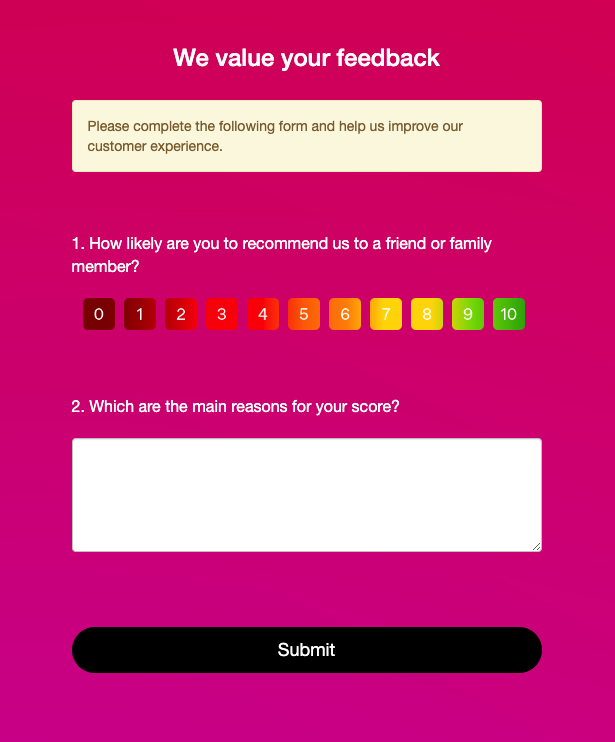
Cons:
– Coding skills required
– Creating/updating the configuration is done using JSON and Salesforce custom objects and custom metadata.
Pros:
– This is the most generic and flexible approach.
– Most of the processes are automated.
Do you want to dive deeper into the implementation details? Then you are always welcome!